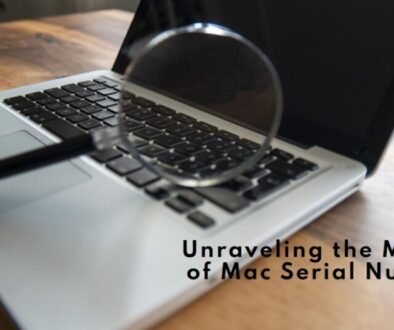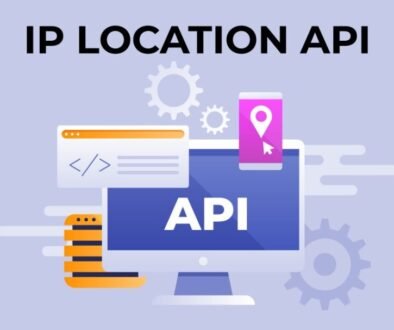Get a Free Apple ID and Password: A Step-by-Step Guide
An Apple ID is a unique account that is used to access various services provided by Apple, such as the App Store, iCloud, iTunes, and more. It is essential for anyone who owns an Apple device, as it allows you to download apps, save files to the cloud, make purchases, and access other features. A free ID and password enable you to use Apple’s various apps, such as iMessage, FaceTime, and Find My, and cloud services like Photos, Mail, Contacts, and others. This guide will show you how to get a free Apple ID and password so you can take advantage of all these features and more.
“Understanding the Benefits of an Apple ID”
An ID is crucial for anyone who owns an Apple device. Some of the benefits of having an Apple ID include the following:
Access to the App Store: With an ID, you can download apps, games, and other content from the App Store on your iPhone, iPad, or Mac.
iCloud Services: An Apple ID allows you to access iCloud services such as Photos, Mail, Contacts, and more, which allows you to save and access your files across all your devices easily.
iTunes and Apple Music: An ID is required to purchase and download music, movies, and TV shows from iTunes, as well as access Apple Music streaming services.
Apple Support: Having an Apple ID allows you to access Apple support resources and troubleshoot any issues with your device.
Find My and Activation Lock: An Apple ID is required to use the Find My feature, which allows you to locate your lost or stolen device, as well as activate Activation Lock, which adds an extra layer of security to your device.
Overall, an Apple ID allows you to fully utilize all the features and services Apple provides, making it an essential aspect of owning an Apple device.
New ID Creation Without a Credit Card
To create a new ID without a credit card, you can follow these steps:
Go to the ID website (appleid.apple.com)
The “Create Your Apple ID” button should be clicked.
Fill in your personal information
Click “Continue”
Fill in your email address and password
Click “Continue”
Select “None” as the payment method
Complete the remaining necessary fields.
Click “Create Apple ID”
You must verify your email address before using your new Apple ID. Keep in mind that you will not be able to make any purchases from the App Store, iTunes Store, or iCloud storage without a valid payment method.
“Signing Up with a Free Email Provider”
You can use a free email provider like Gmail or Yahoo to sign up for an Apple ID. Here is a step-by-step guide on how to create an ID using a free email provider:
Go to the ID website (appleid.apple.com)
The “Create Your Apple ID” button should be clicked.
Enter your personal information, including your name, email address from a free email provider, and a password.
By clicking the verification link delivered to your email, you can confirm your email address.
Use your new Apple ID and password to sign in to all Apple services and devices.
Please note that providing false information to create an ID violates the terms of service, and your account may be terminated.
“Activating Your Account and Verifying Your Apple ID”
After creating your Apple ID, you will need to verify it to activate your account and use it to access Apple services. Here is a step-by-step guide on how to verify your ID and activate your account:
A verification email from Apple may have arrived in your inbox.
To verify your email address, click on the email verification link.
Whenever prompted, log in using your Apple ID and password.
Accept the terms and conditions, then finish the setup.
Your account is now activated, and you can start using it to access Apple services.
Please note that if you don’t verify your email address within 24 hours, your Apple ID account will be locked, and you’ll need to start the process again.
Also, It is a good practice to keep your ID secure by enabling two-factor authentication to protect your account.
“Tips for Keeping Your Apple ID and Password Secure”
Here are some tips for keeping your ID and password secure:
Use a strong password: Use a combination of letters, numbers, and special characters to create a password that is hard to guess. Only use something easily guessed, such as your name or birthdate.
Keep your password private: Never share your Apple ID or password with anyone. Apple will never ask for your password over the phone or via email.
Use two-factor authentication: Enable two-factor authentication to add an extra layer of security to your account. This will require a verification code sent to your phone or another device to sign in to your account.
Keep your software up to date: Keep your iPhone, iPad, or Mac updated with the latest software updates to ensure that any security vulnerabilities are patched.
Watch for suspicious activity: Review your account activity regularly to check for unauthorized purchases or changes to your account.
Avoid public Wi-Fi: Avoid logging into your Apple ID or making purchases on public Wi-Fi networks, as they may be less secure.
Use a unique email address and password for each account.
Be careful with phishing scams.
Following these tips can help protect your ID and ensure that your personal information remains secure.
“Troubleshooting Common Issues with Free Apple IDs”
Here are some common issues that users may encounter when creating a free Apple ID and the troubleshooting steps to resolve them:
Verification email not received: If you do not receive a verification email, check your spam or junk folder. If it is not there, you can resend the verification email by going to the ID website and clicking on the “Didn’t receive a verification email?” link.
Password not working: If your password is not working, try resetting your password by going to the ID website and clicking on the “Forgot Apple ID or password?” link.
Account locked: If your account is locked, you must verify your identity by answering security questions or providing a copy of your ID.
Error message when signing in: If you receive an error message, ensure you enter the correct Apple ID and password. For assistance, if the issue continues, get in touch with Apple Support.
Error message when trying to make a purchase: If you receive an error message when trying to make a purchase, make sure that your payment information is up to date. Verify that your account is sufficiently funded. For assistance, if the issue continues, get in touch with Apple Support.
Error message when trying to use Apple services: If you receive an error message when trying to use Apple services, make sure that your account is activated and that you are signed in with the correct Apple ID and password.
Error message when trying to download apps or media: If you receive an error message when trying to download apps or media, make sure that you have sufficient storage space on your device and that you have a strong internet connection.
Please note that creating multiple Apple IDs or providing false information in creating one is a violation of the terms of service and may lead to the termination of the account.
“Alternative Methods for Obtaining a Free Apple ID and Password”
It is against the terms of service to create multiple Apple IDs or to share your ID and password with others.
In addition, creating multiple IDs or sharing your ID and password with others can lead to security risks, such as unauthorized purchases or access to your personal information.
Apple also provides a feature called “Family Sharing,” where one can share their apps, music, movies, and TV shows with up to five other family members, so it will be better to use that feature instead.
There are no legitimate alternative methods for obtaining a free ID and password. If you are experiencing difficulty creating an Apple ID or cannot make purchases, you should contact Apple Support for assistance.
Conclusion
Creating a new ID without a credit card is possible by selecting “None” as the payment method during the sign-up process. You can use a free email provider to sign up for an ID, but make sure to use a valid email address and remember your password. Creating multiple Apple IDs or sharing your ID and password with others is against the terms of service and can lead to security risks.
Instead, you can use the “Family Sharing” feature provided by Apple to share your apps, music, movies, and TV shows with up to five other family members. If you are experiencing difficulty creating an Apple ID or cannot make purchases, you should contact Apple Support for assistance.
Related posts:
With MobileMe’s Reliable Technology, Stay Connected Anywhere, Anytime.