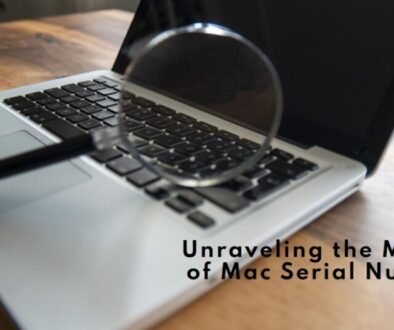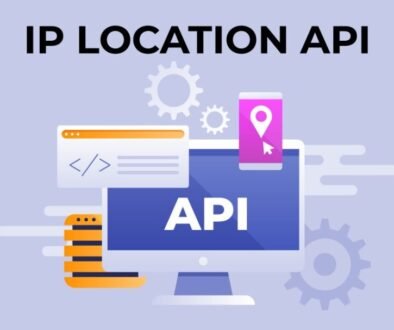Unlocking the Power of Samsung Cloud: A Guide to Storing and Managing Your Data
Samsung Cloud is a cloud storage service offered by Samsung that allows users to store and manage their data, such as photos, videos, contacts, and notes, across multiple devices. To access Samsung, you must sign in with your Samsung account on your device. Once you’re signed in, you can use the Samsung app to view, download, and upload your data. Additionally, you can set up automatic backups for your device, so your data will be saved to the cloud even if your device is lost or stolen.
“What is and How Does Samsung Cloud Work? An Introduction”
Samsung Cloud is a cloud storage service provided by Samsung that allows users to store and synchronize their data, such as photos, videos, contacts, and notes, across multiple Samsung devices. With Samsung, users can access their data from any device with an internet connection, and the Samsung app is installed.
To use Samsung, users must first sign in with their Samsung account on their device. Once logged in, users can use the Samsung app to view and manage their data, including uploading new files, downloading existing files, and setting up automatic backups. Users can also use Samsung to restore their data if their device is lost or stolen.
Samsung also allows users to back up their device settings and apps, so they can quickly restore them on a new device. Samsung also offers a feature called “Samsung Cloud Gallery,” which automatically backs up photos and videos taken on a Samsung device and allows users to view and manage them in the Samsung app.
In summary, Samsung Cloud is a valuable tool for storing and synchronizing data across multiple Samsung devices and backing up and restoring device settings and apps.
“Setting Up and Managing Your Samsung Cloud Account”
To set up Samsung Cloud on your device, you must sign in with your Samsung account. Once signed in, you can access the Samsung app and begin managing your data.
Here are the steps to set up Samsung on your device:
Go to your device’s settings and select “Cloud and accounts.”Select “Samsung Cloud.”
You will be prompted to do so if you still need to sign in with your Samsung account.
Once signed in, you can choose which data you want to back up, such as contacts, photos, and videos.
You can also automatically back up your device settings and apps to easily restore them on a new device.
You can also enable automatic backups, so your data will be saved to the cloud even if you forget to back up your device manually.
To manage your data on Samsung , you can use the Samsung Cloud app to:
View your backed-up data, such as photos, videos, contacts, and notes.
Download and upload files to the cloud.
Restore data to your device if it is lost or stolen.
Set up automatic backups and restore settings.
Delete files from the cloud.
Access Samsung Gallery to view and manage your photos and videos.
Additionally, Samsung also provides the “Free up space” feature, which allows users to delete files and photos backed up to the cloud in case they need to make room on their smartphones.
In summary, setting up and managing Samsung Cloud is a straightforward process involving signing in with your Samsung account, choosing which data to back up, and using the Samsung app to view, upload, download, and manage your data.
“Using Samsung Cloud for Data Backup and Restoration”
Backing up and restoring your data with Samsung Cloud is a simple process that allows you to keep your data safe and easily accessible across multiple devices.
To back up your data with Samsung , you must sign in with your Samsung account and choose which data you want to back up, such as contacts, photos, and videos. Once you’ve selected the types of data you want to back up, you can choose to automatically back up your device settings and apps so that they can be quickly restored on a new device. Additionally, you can enable automatic backups, so your data will be saved to the cloud even if you forget to back up your device manually.
“Samsung Cloud File Sync & Sharing Across Devices”
Samsung Cloud is a service provided by Samsung that allows users to sync and share files across devices. This includes photos, videos, contacts, calendars, and other data. To use Samsung, users must have a Samsung account and be signed in to that account on their Samsung device. Once signed in, users can enable syncing for specific data types, such as photos or contacts. Those files will be automatically backed up to the cloud and available to access on other Samsung devices signed in with the same Samsung account. Users can manually upload files to the cloud and share them with others.
“Securing Your Data with Advanced Security Features from Samsung Cloud”
Samsung Cloud offers several advanced security features to help protect user data. One feature is encryption, which ensures that data is encoded and can only be accessed by authorized users. Samsung also uses secure servers to store data and regularly updates its security protocols to avoid potential threats.
Another feature is the ability to remotely locate and wipe your device in case it gets lost or stolen to protect your data.
Additionally, it offers two-factor authentication, which adds an extra layer of security to your account login.
Users can also set up a PIN or password to protect their Samsung Cloud account access.
It is important to note that users should always use strong, unique passwords and keep their devices updated with the latest security patches to help protect their data.
Conclusion
Samsung Cloud is a valuable service for syncing and sharing files across devices. It offers advanced security features such as encryption, secure servers, and remote device management to help protect user data. Additionally, it provides two-factor authentication to add an extra layer of security to the account login. To maximize the protection of their data, it is recommended that users use strong, unique passwords, keep their devices updated with the latest security patches, and enable all the advanced security features provided by Samsung Cloud.
Related posts:
With MobileMe’s Reliable Technology, Stay Connected Anywhere, Anytime.
Embrace the Power of Adobe Creative Cloud to Empower Your Design Skills