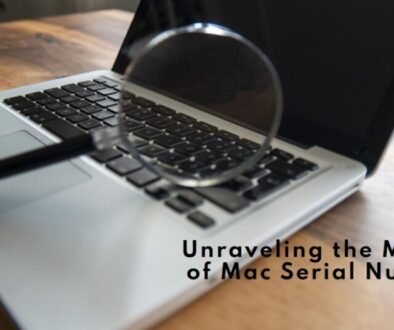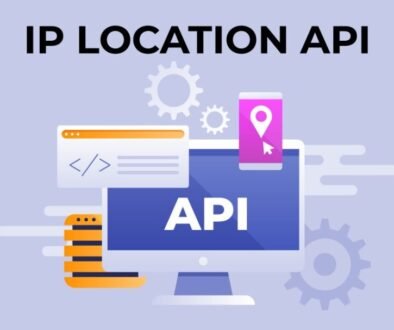Get An Extended Warranty: How To Check Your Laptop’s Coverage
In today’s fast-paced world, laptops have become an integral part of our daily lives. Whether you use it for work, entertainment, or both, your laptop is a valuable tool that you rely on. Like any electronic device, laptops are susceptible to wear and tear over time, and unexpected hardware failures can occur. That’s where laptop warranties come into play. They offer peace of mind by covering repair costs during the warranty period. However, understanding your laptop’s warranty coverage is crucial, and this article will guide you through the process of checking the warranty status for Dell and Lenovo laptops, two prominent brands in the laptop industry.
The Importance of Knowing Your Laptop’s Warranty Coverage
A laptop warranty is like a safety net that shields you from unexpected repair expenses. It typically covers hardware defects and malfunctions, sparing you the financial burden of replacing or repairing expensive components. Moreover, warranties can vary in duration and terms, so it’s essential to know the specifics of your coverage. Here are a few reasons why checking your laptop’s warranty coverage is important:
1. Cost Savings: Laptop repairs can be costly, especially if they involve components like the motherboard or the display. A valid warranty can save you hundreds of dollars in repair or replacement costs.
2. Timely Repairs: Knowing your warranty status allows you to address hardware issues promptly. Timely repairs can prevent further damage and downtime.
3. Peace of Mind: With a warranty, you can use your laptop without constant worry about potential breakdowns. This peace of mind is invaluable, especially for professionals who rely on their laptops for work.
4. Extended Protection: Some warranties offer the option to extend coverage beyond the standard period, providing even more protection for your investment.
Now, let’s dive into the process of checking your Dell and Lenovo laptop warranty status.
Checking Dell Laptop Warranty Coverage
Dell is a renowned brand known for its high-quality laptops and excellent customer support. To Dell laptop warranty check coverage, follow these steps:
Step 1: Locate Your Dell Service Tag
The Dell Service Tag is a unique identifier for your laptop. You can find it on the bottom of your laptop or in the BIOS settings. Write down this alphanumeric code as you’ll need it to check your warranty status.
Step 2: Visit the Dell Warranty Status Page
Open your web browser and go to the Dell Warranty Status page (dell.com/support/home/en-us/warranty).
Step 3: Enter Your Dell Service Tag
On the warranty status page, you’ll find a text box where you can enter your Service Tag. Type it in and press the “Submit” button.
Step 4: Review Your Warranty Information
Once you’ve submitted your Service Tag, the page will display your laptop’s warranty information. This typically includes the start and end dates of your warranty, the type of warranty (e.g., Basic or Premium Support), and details of any additional coverage you may have purchased.
Step 5: Contact Dell Support (if necessary)
If you have questions or concerns about your warranty, such as whether it covers a specific issue, don’t hesitate to contact Dell’s customer support. They can provide clarification and assistance.
Checking Lenovo Laptop Warranty Coverage
Lenovo, another reputable laptop manufacturer, offers a similar process to check your laptop’s warranty coverage:
Step 1: Find Your Lenovo Serial Number
Like Dell’s Service Tag, Lenovo laptops have a unique serial number. You can typically find it on the bottom of your laptop or in the BIOS settings. Take note of this serial number.
Step 2: Visit the Lenovo Warranty Status Page
Open your web browser and go to the Lenovo Warranty Status page (support.lenovo.com/us/en/warrantylookup).
Step 3: Enter Your Lenovo Serial Number
On the warranty status page, you’ll find a field where you can input your Lenovo serial number. Enter it and click on the “Search” or “Check Warranty” button.
Step 4: Review Your Warranty Details
Once you’ve entered your serial number, the page will display your Lenovo laptop’s warranty information. This typically includes the warranty start and end dates, the type of warranty (e.g., Depot, Onsite), and any applicable warranty extensions.
Step 5: Contact Lenovo Support (if needed)
If you have questions about your warranty or need assistance with warranty-related issues, Lenovo’s customer support team is available to help. They can provide guidance on warranty coverage and the repair process.
Extending Your Laptop Warranty
Both Dell and Lenovo offer options to extend your laptop’s warranty beyond the standard coverage period. This extended warranty can provide additional protection for your device, often covering the same types of hardware issues as the standard warranty.
Here are some key points to consider when deciding whether to extend your laptop warranty:
1. Cost: Extended warranties come at an additional cost. Compare the price of the extended warranty with the potential repair or replacement costs to determine if it’s cost-effective for you.
2. Duration: Consider how long you plan to keep your laptop. If you expect to use it for several years, an extended warranty might be a wise investment.
3. Coverage: Carefully review the terms of the extended warranty to ensure it covers the specific components and issues that concern you the most.
4. Manufacturer vs. Third-Party Warranties: Some third-party companies offer extended warranties for laptops. Be sure to research these options and read reviews to assess their reliability.
In a world where laptops are indispensable for work, education, and entertainment, knowing the ins and outs of your laptop’s warranty coverage is essential. Both Dell and Lenovo provide user-friendly methods for checking your laptop’s warranty status, ensuring that you can enjoy the peace of mind that comes with knowing your device is protected. Whether it’s a Dell laptop warranty check or a Lenovo laptop warranty check, following the steps outlined in this article will help you stay informed about your coverage and make informed decisions about extending your warranty if needed. Remember that a well-understood warranty is your safety net against unexpected repair expenses and downtime, making it a valuable asset for any laptop owner.