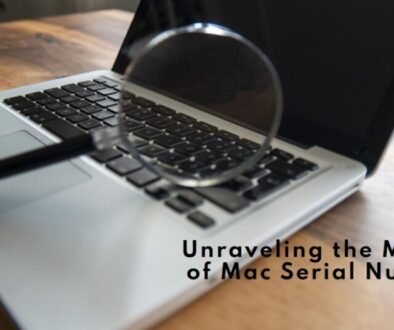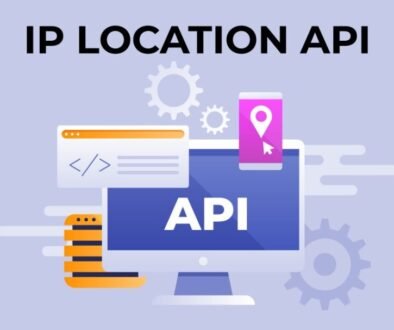Netgear EAX12 Extender Can’t Be Set Up via Nighthawk App?
I have reset my Netgear Nighthawk EAX12 wireless range extender as I forgot the admin password. But now I can’t set it up using the Nighthawk app. What should I do? I know I can also set up the extender using the computer or laptop, but I do not have a PC in my home. I can only use the mobile phone.
This is a common scenario among Netgear extender users. You are reading this post is also an indication that you are facing a similar problem. Aren’t you? If yes is what you are saying now, then this post is meant for you. How? Read further to know more.
How to Fix Netgear WiFi Extender Setup Issues?
This post will help you resolve the setup issue that is troubling you right now. Ahead, you will find the steps that you should follow to get your EAX12 extender setup done. However, if you have any other extender model and not this one, the same solutions can still be used.
One point that we want to mention is that since you have reset your extender, it is running on the default settings. We hope you are using the default values now to sign in on the Nighthawk app.
Another thing that you should take care of is that the extender and router need to be placed closer to each other.
1. Update the Nighthawk App
An older version of the Nighthawk app can be stopping you from setting up your Netgear Wii extender. Check for updates for your Nighthawk app now. If an updated version is ready, then get it installed right now. The moment you see the app is updated, try to set up your extender using it. We hope it worked this time.
2. Reboot the Extender
If you still cannot complete the setup of your EAX12 extender, then reboot it once so that you eliminate any glitches from it. Turn off the extender and turn it on. Try to set it up now.
3. Turn Off Cellular Data
If the extender network is not so good,then the phone will be shifting to the cellular data. This is why the Nighthawk app is not working and won’t let you complete the Netgear EAX12 setup process. FYI, you can only access the app when you are on the local network ie the extender network. Make sure that your phone is connected to the extender’s WiFi. At times, it gets shifted to a better network. So to avoid that from happening, turn off the cellular data and use only the extender network.
4. Use WPS Method
If you still can not set up your extender via the app, then use the WPS method to get the job done. In this method, you use the WPS buttons present on the extender and the router for setup. To set up the extender using the WPS method, you need to place them close to each other and then press the WPS button on the extender and then on the router.
5. Reset it Again
Even if the WPS method is not helping you set up your extender, then this means the extender is not running on the factory settings. The extender must have the factory settings restored before you set it up. When you purchase the extender it has the default factory settings running on it. So you set it up.
After you reset it, the current settings get erased and the factory settings are restored. Looks like the extender is not reset correctly. So do the job one more time. Press the Reset button on it for 10 seconds at least. Make sure the extender is reset.
Wrapping Things Up
It is now time you try to perform the setup of your Netgear WiFi extender EAX12 using the Nighthawk app. We anticipate that the setup will be done without any issues this time.